AI Analytics Designer
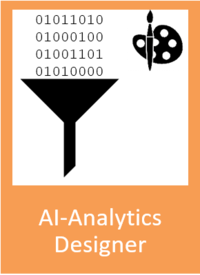
General Description
Data analytics plays a key role in the ZDMP architecture with many expected use cases dependent upon it. The AI-Analytics Designer component deals with machine learning integration into ZDMP. The main purpose of machine learning in ZDMP is to detect and/or predict any defects in the production process and parts that lead to delay or inconsistency in the delivery of further products. The machine learning models are built using analytic algorithms based on the statistical-machine-learning linear-algebra libraries.
| Resource | Location |
|---|---|
|
|
|
|
|
|
|
|
|
|
|
|
|
|
|
|
Screenshots
The following images are illustrative screenshots of the component.
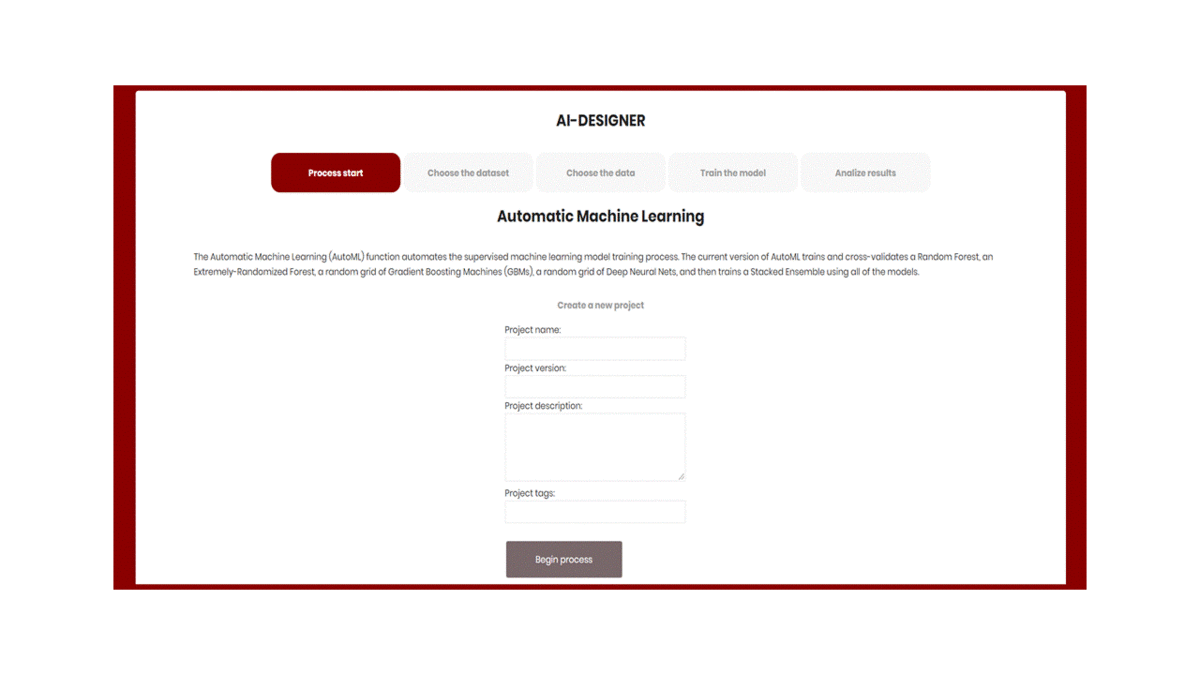
Component Author(s)
| Company Name | ZDMP Acronym | Website | Logo |
|---|---|---|---|
| Software Imagination & Vision | SIMAVI | www.simavi.ro |  |
Commercial Information
| Resource | Location |
|---|---|
| IPR Link | Machine Learning Server |
| Price | [For determination at end of project] |
| Licence | [For determination at end of project] |
| Privacy Policy | [For determination at end of project] |
| Volume license | [For determination at end of project] |
Architecture Diagram
The following diagram shows the position of this component in the ZDMP architecture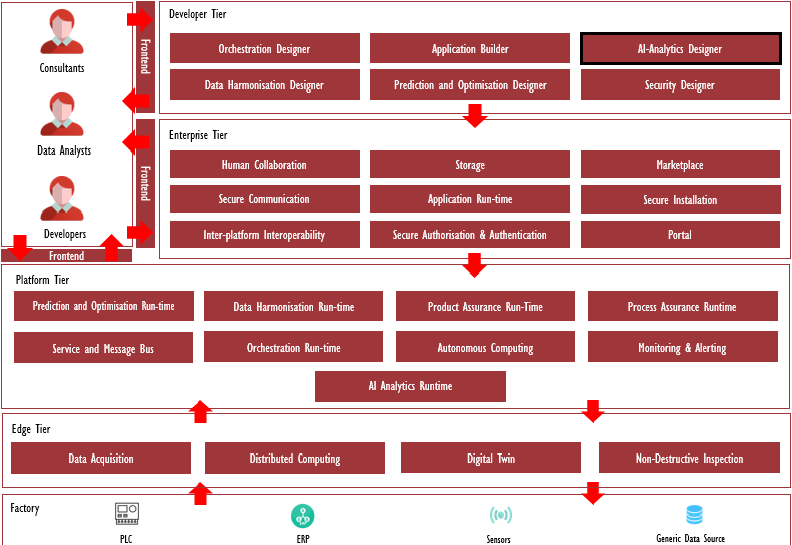
Figure 1: Position of AI Analytics Designer Component in ZDMP Architecture
Benefits
Build machine learning scripts, train, and apply a machine learning model
Automate machine learning workflow, which includes automatic training and tuning of many models within a user-specified time limit.
Use AutoML to produce highly predictive ensemble models
Features
The features for this component are itemized below and explained thereafter:
Design learning model
Auto ML
Design learning model
Users can build machine learning scripts, train, and apply a machine learning model. The other components are called via a rest API.
The functions and features of the AI Designer are the following:
Integrates with Secure Installation to add a security layer over model training
Integrates with Storage for retrieving the datasets needed for the model training and uploading the model files MOJO/POJO in Storage for other components
Manages the User Interface
Prepares the meta-information which is sent along with the model file to T5.6 AI Runtime
Creates charts based on AutoML JSON data
AutoML
AutoML is used for automating the machine learning workflow, which includes automatic training and tuning of diverse models within a user-specified time limit. Stacked Ensembles – one based on all previously trained models, another one on the best model of each family – are automatically trained on collections of individual models. These produces highly predictive ensemble models which, in most cases, are the top-performing models in the AutoML Leaderboard. This component creates tasks for model training based on user input data, builds machine learning models, creates MOJO/POJO files for AI Runtime, and generates information for AI Designer’s chart functionality.
The functions and features of the AutoML component are the following:
Creates tasks for model training based on AI Designer’s chosen data files
Manages CRUD for tasks
Generates MOJO/POJO files for AI Runtime
Generates information in JSON format for AI Designer’s chart functionality
System Requirements
Minimal requirements needed:
- Docker
Associated ZDMP services
Required
Optional
Installation
Installation steps
The AI Analytics Designer component can be installed using docker files.
To run this component use the following steps:
- Clone the project
git clone https://gitlab-zdmp.platform.zdmp.eu/developer-tier/t5.6-ai-analytics-designer.git- Build h2oservice image
cd t5.6-ai-analytics-designer\subsystems\automl\
docker build --tag h2oservice:1.0.3 .\- Build aidesigner image
cd t5.6-ai-analytics-designer\subsystems\designer\
docker build --tag aidesigner:2.0.3 .- Build h2oai image
cd t5.6-ai-analytics-designer\subsystems\h2oai\
docker build --no-cache --tag h2oai:v5.0.4 .- Start the AI Analytics Designer application
cd t5.6-ai-analytics-designer\orchestration\
docker-compose up -d -V- Start the Portal component application (dependent)
clone https://gitlab-zdmp.platform.zdmp.eu/enterprise-tier/t6.4-portal.git
cd t6.4-portal\orchestration\
docker-compose up- Start the Storage (Minio) component application (dependent)
clone git clone -b vilce https://gitlab-zdmp.platform.zdmp.eu/enterprise-tier/t6.2-storage.git- Modify [t6.2-storage\orchestration\minio\docker-compose.yml] to run with the orchestration_backend network
version: '3'
services:
minio1
...
retries: 3
networks:
- default
minio2:
...
retries: 3
networks:
- default
minio3:
...
retries: 3
networks:
- default
minio4:
...
retries: 3
networks:
- default
nginx:
....
- minio4
networks:
- default
networks:
default:
external: true
name: orchestration_backend- Start the Minio application by running
cd t6.2-storage\orchestration\minio\
docker-compose up
- Acces Minio and add datasets to the aidesignerbucket from
http://localhost:9001/minio/
user: minio / pass: minio123 / bucket: aidesignerbucket
- Acces the AI-Designer application from
http://localhost:8000/
Additional Docker commands
After the Docker containers are ready for use, some extra commands are run to have the system ready for use.
This command runs the migrations for Django, without this command, Django throws an error specifying that it is missing the session table.
docker exec -it orchestration_aidesigner_1 sh -c "python3 manage.py migrate"To login to the admin area of Django, a superuser must first be created, by using the command below. The bash asks for a username, email, and password.
docker exec -it orchestration_aidesigner_1 sh -c "python3 manage.py createsuperuser"Server configuration
First, the Keycloak server must be added. This can be performed in the Django Admin (relative URL: /admin) (see ).
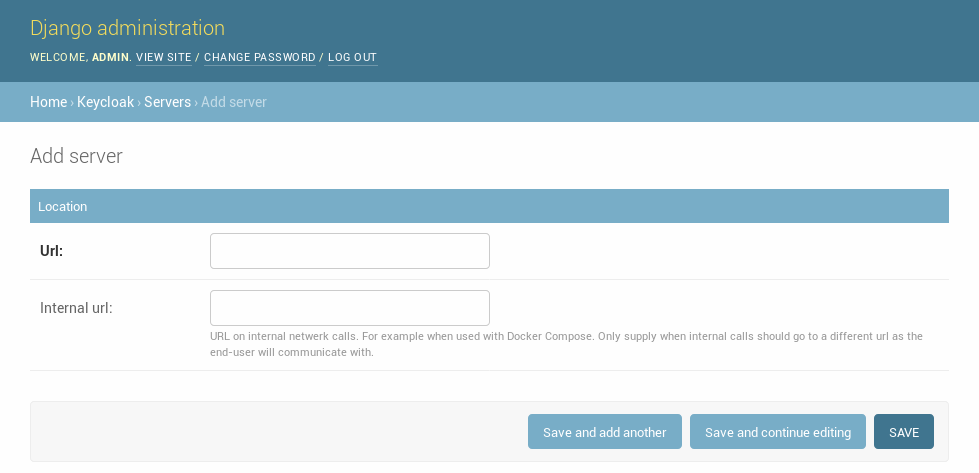
Figure 2: Add Server in Django Administration
Note: When the application accesses the Keycloak server using a different URL than the public one, this URL can be configured as an “internal URL”. Django Keycloak uses that URL for all direct communication but uses the standard server URL to redirect users for authentication.
Realm configuration
After a REALM and Client are created in Keycloak, these can be added in the Django admin (See ).
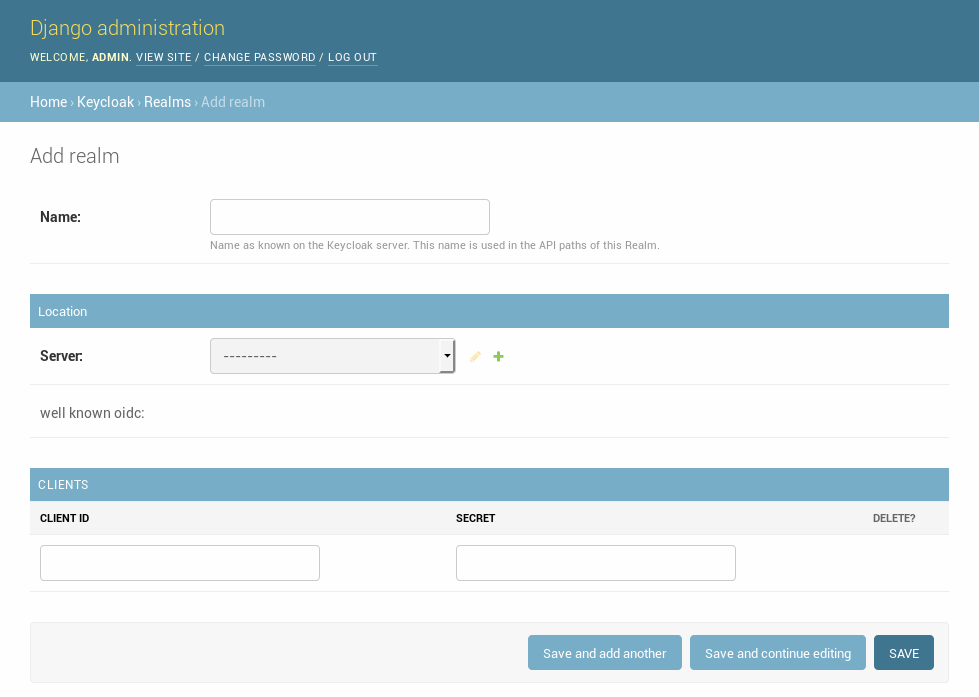
Figure 3: Add Realm in Django Administration
After the realm is added run the following actions (see description below):
Refresh OpenID Connect .well-known
Refresh Certificates
Synchronize_permissions (when using the permission system)
Refresh OpenID Connect .well-known
In the Django Admin, the action “Refresh OpenID Connect .well-known” can be applied to a realm (See ). This retrieves the .well-known content for the OpenID Connect functionality and caches this in the database. In this way, it is not required to fetch this file before each request regarding OpenID Connect to the Keycloak server.
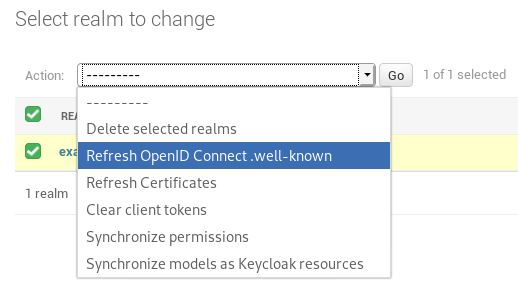
Figure 4: Refresh OpenID Connect .well-known action
Refresh Certificates
This refreshes the cached certificates from the Keycloak server. These certificates are used for the validation of the JWTs (See ).
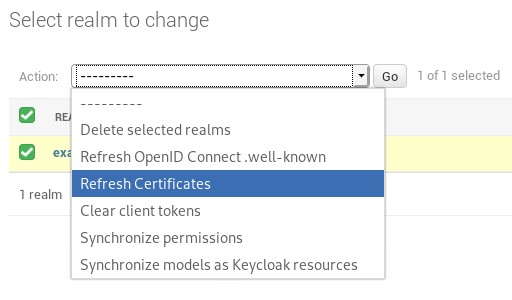
Figure 5: Refresh Certificates action
Clear client tokens
While debugging client service account permissions, it is sometimes required to refresh the session to fetch the new permissions. This can be performed with this action in the Django admin (See ).
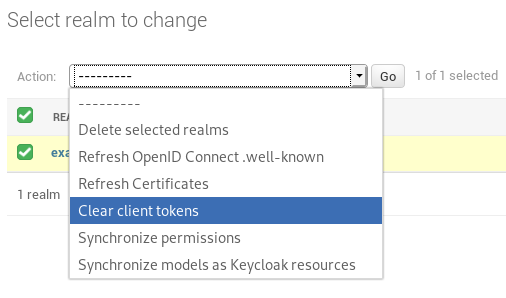
Figure 6: Clear client tokens
How to use
Using the AI Analytics Designer, users can train models, store them in the Storage component and send them to AI Analytics Runtime which deploys them and expose an API to allow interaction with the AI models and make predictions based on new data.
The user can configure the training process with his datasets, set the information that is used for the training process and the response column, set a maximum training time, and can review the performance and effectiveness of the resulted models.
Create a project
In the first step, the user can create a new project by adding a project name, project version, description, and tags that are used for searching (See ).
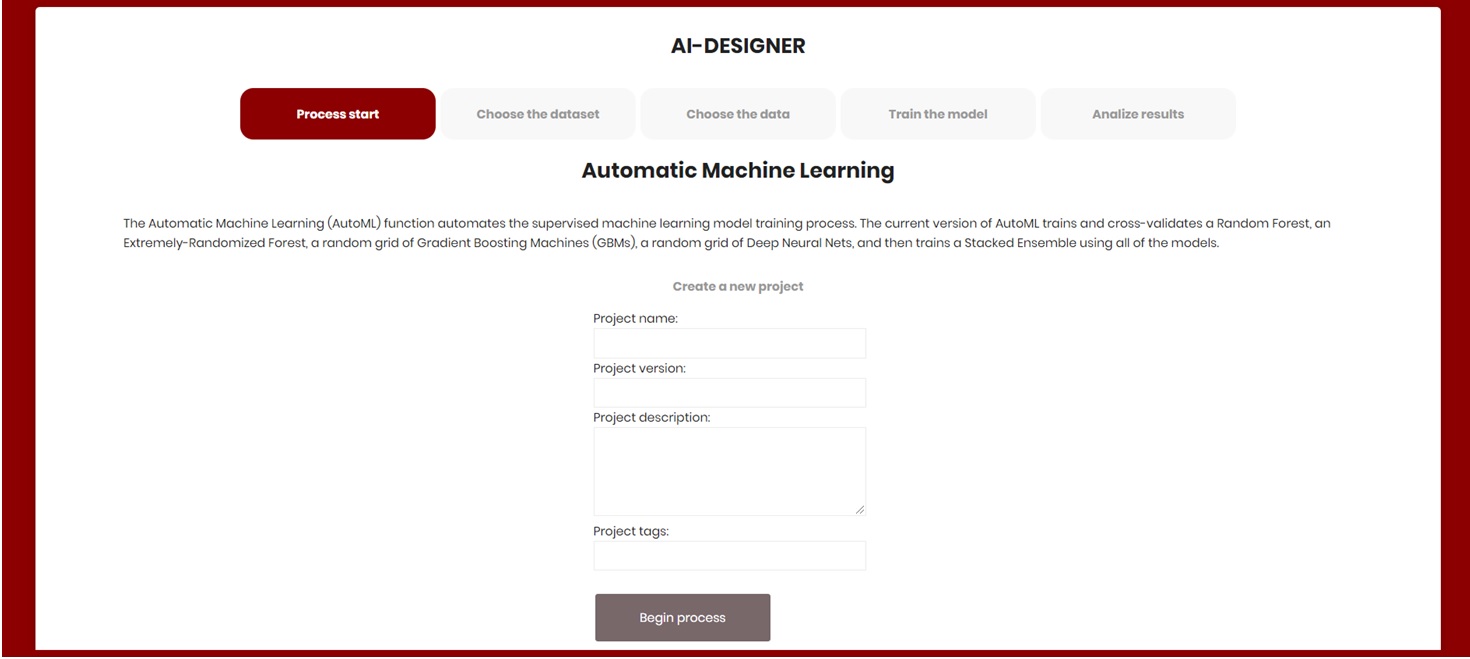
Figure 7: Create a new project
Choose a training data file
In the second step, the user can choose the CSV dataset file that is used for the AI training process (See
Figure 8: Create a new project).
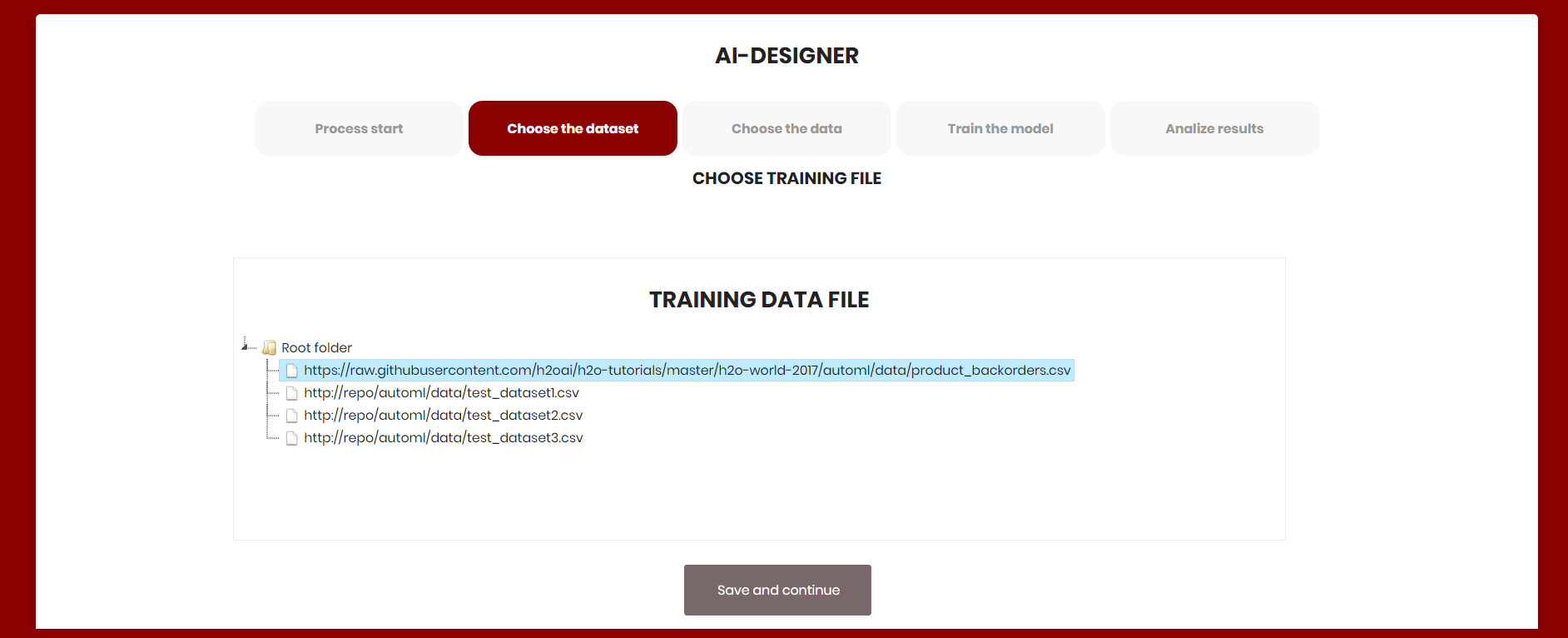
Figure 8: Create a new project
Choose the columns for the training dataset
In this step, the content and column structure of the previously selected dataset file is displayed, and the user can review the data (See ).
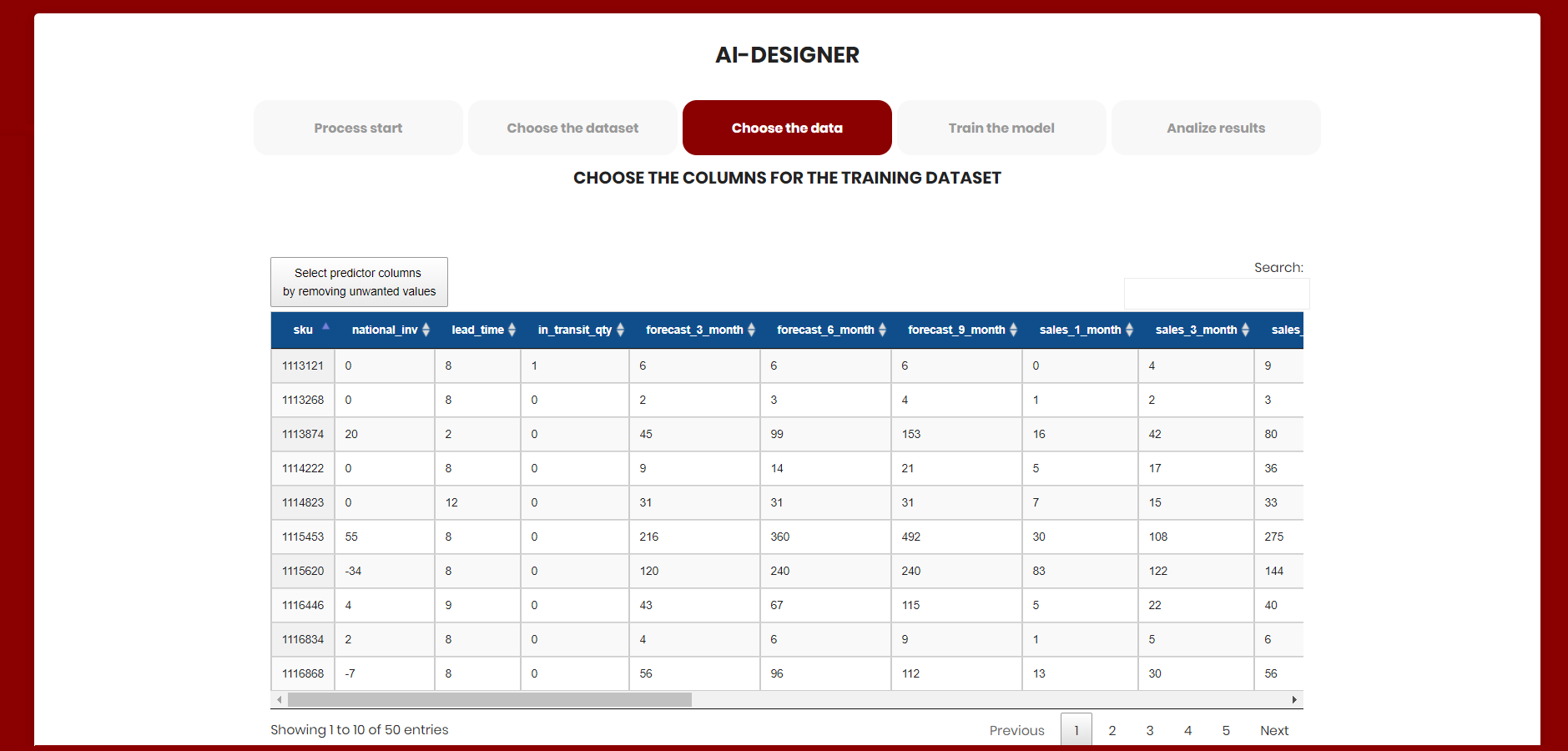
Figure 9: Training dataset page
The user must select the predictor columns that are used for the training process.
By default, all the columns in the dataset are used in the training process as “predictor columns” except a later defined “response column”. These predictor columns can be customized by removing unwanted columns in the dataset (See ).
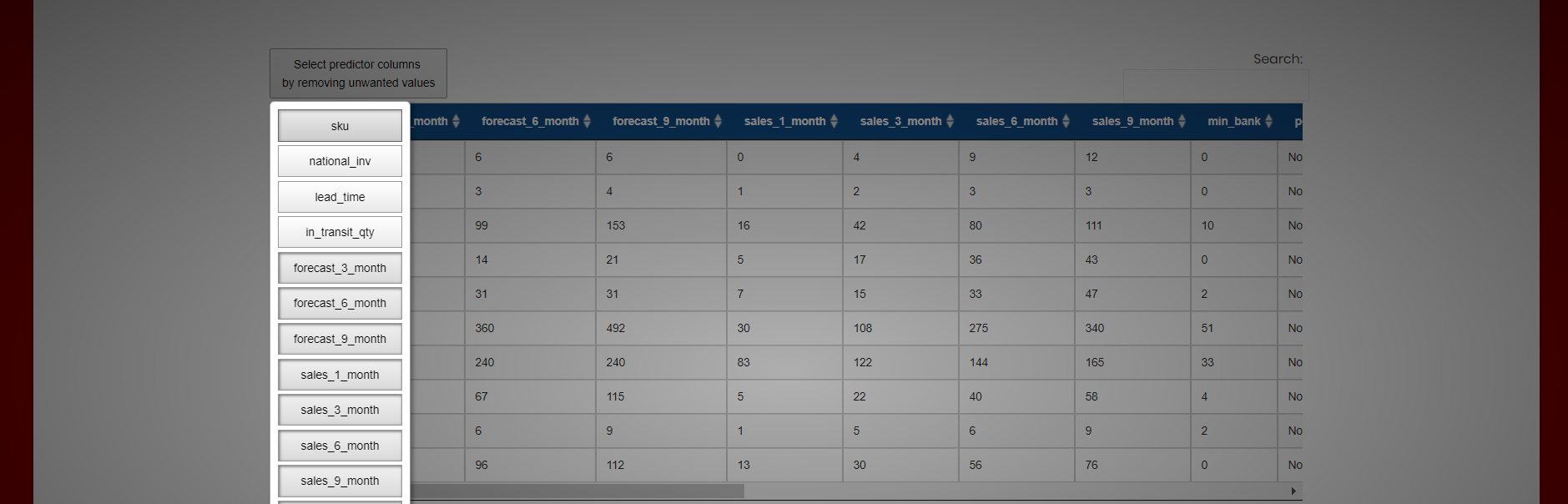
Figure 10: Select the predictor columns
The user must select the response column that is used for the training process. The response column is the column that the model is trained to predict (See ).
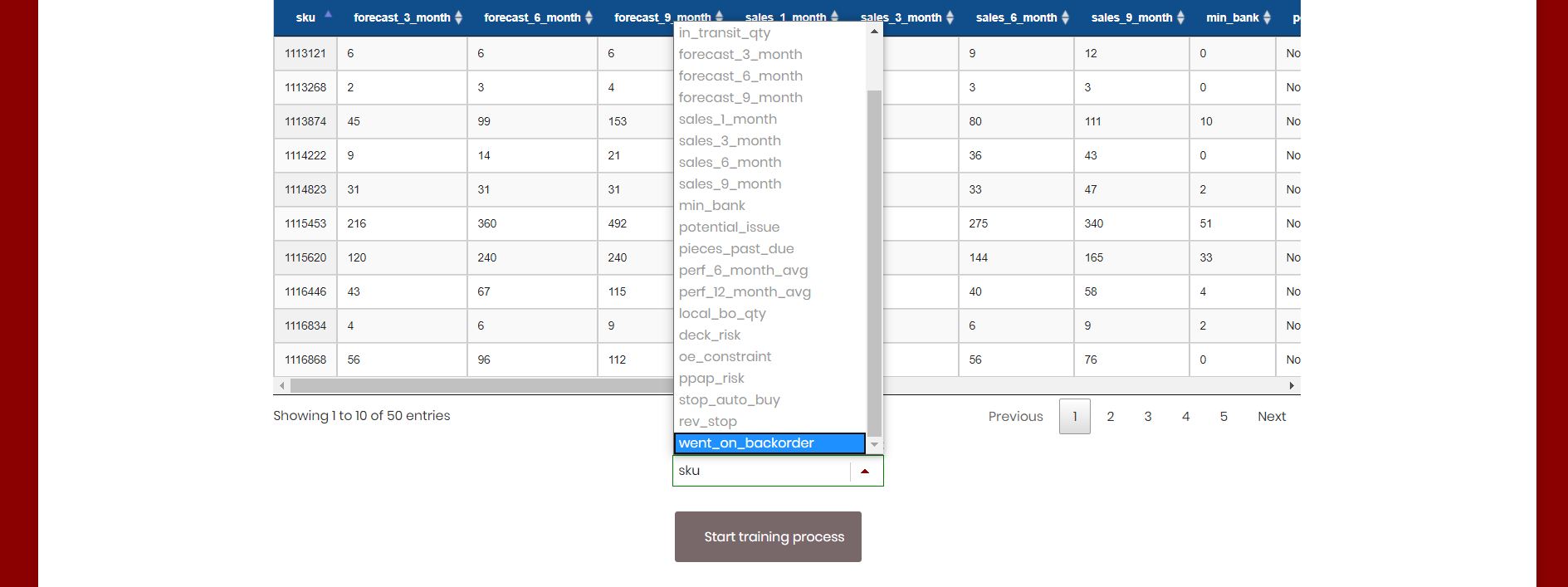
Figure 11: Select the response column
Finally, they can choose the maximum run time for the training process before training the final Stacked Ensemble models (See ).

Figure 12: Select maximum run time
Train the model
The application starts the training process with selected data and displays the status for the current process (See and ).
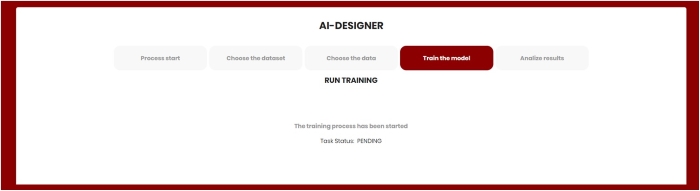
Figure 13: Start the training process
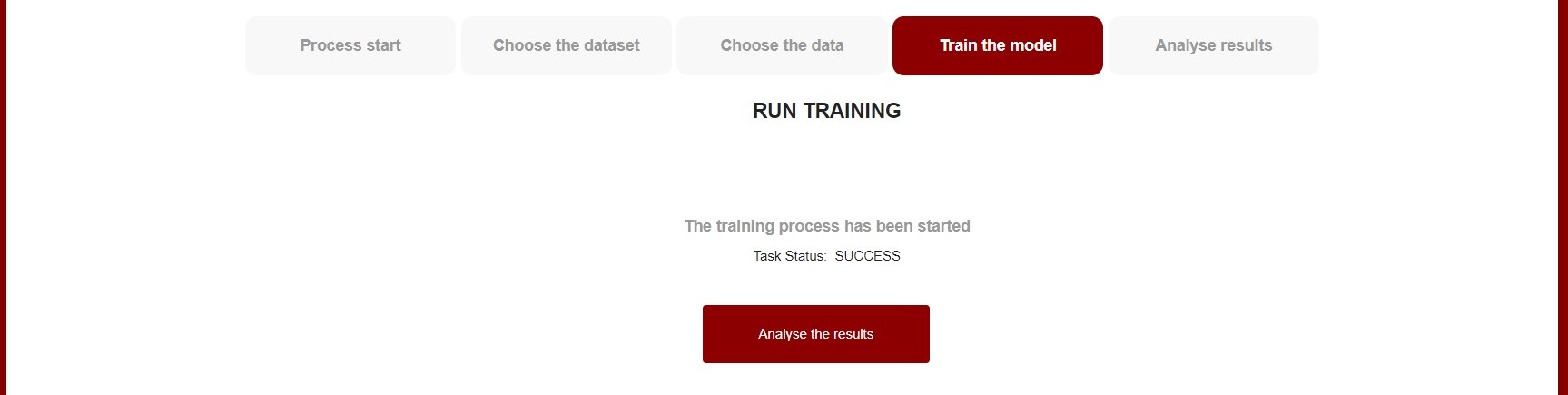
Figure 14: Finished training
AutoML algorithms and models
AutoML trains and cross-validates the following algorithms (in the following order): three pre-specified XGBoost GBM (Gradient Boosting Machine) models, a fixed grid of GLMs, a default Random Forest (DRF), five pre-specified H2O GBMs, a near-default Deep Neural Net, an Extremely Randomized Forest (XRT), a random grid of XGBoost GBMs, a random grid of H2O GBMs, and a random grid of Deep Neural Nets. In some cases, there might not be enough time to complete all the algorithms, so some may be missing from the Leaderboard.
For best performance, AutoML then trains two Stacked Ensemble models “All Models” and “Best of Family”. The “All Models” ensemble contains all the models and is optimized for model performance. The second ensemble “Best of Family”, contains just the best performing model from each algorithm class/family and is optimized for production use since it only contains six (or fewer) base models. It should be relatively fast to use (to generate predictions on new data) without much degradation in model performance when compared to the “All Models” ensemble. Both of the ensembles should produce better models than any individual model from the AutoML run except for some rare cases.
Analyse training results
In this step, the results are displayed including generated model Leaderboard and graphical representation of the models from the results (See ).
The AutoML process generates a “Leaderboard” of models that were trained in the process. The models are ranked by a default metric based on the problem type (the second column of the Leaderboard). In binary classification problems, that metric is AUC (Area Under the ROC Curve), and in multiclass classification problems, the metric is mean per-class error. In regression problems, the default sort metric is deviance. Some additional metrics are also provided, for convenience.
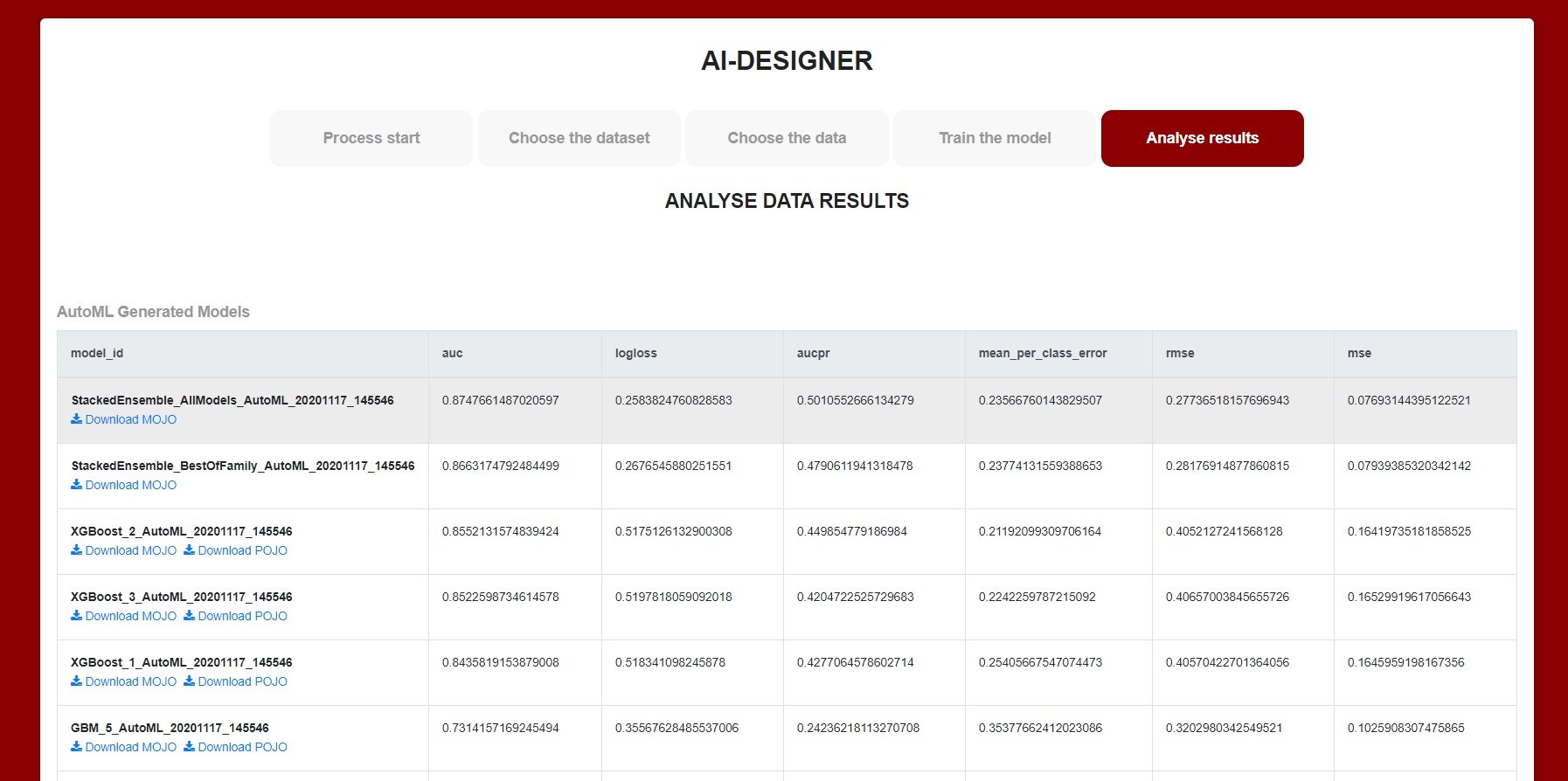
Figure 15: Data results page (model Leaderboard)
Graphical charts and plots of the metrics are displayed to show the performance of each model.
The Gains/Lift Table page uses predicted data to evaluate model performance. The accuracy of the classification model for a random sample is evaluated according to the results when the model is and is not used. The gains/lift chart shows the effectiveness of the current model(s) compared to a baseline, allowing users to quickly identify the most useful model. H2O uses the response rate of the top ten groups to evaluate the model performance; the highest response and greatest variation rates indicate the best model (See ).
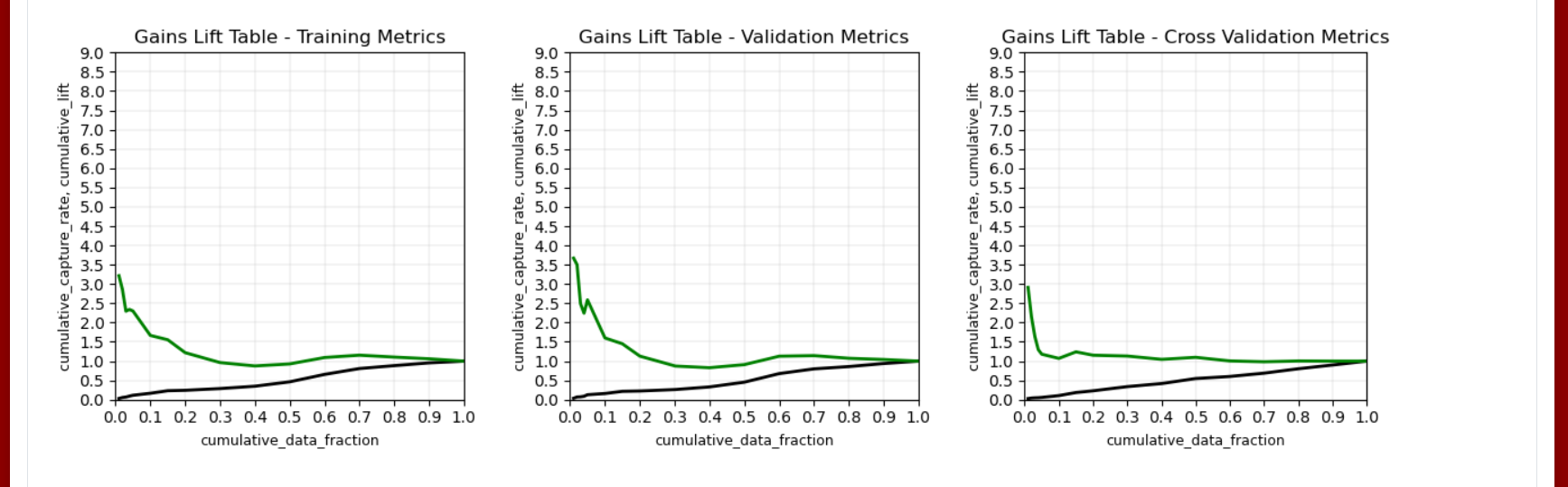
Figure 16: Gains Lift Table graph
The ROC Curve graph represents the ratio of true positives to false positives. The lower-left side of the graph represents less tolerance for false positives while the upper-right represents more tolerance for false positives (See ).
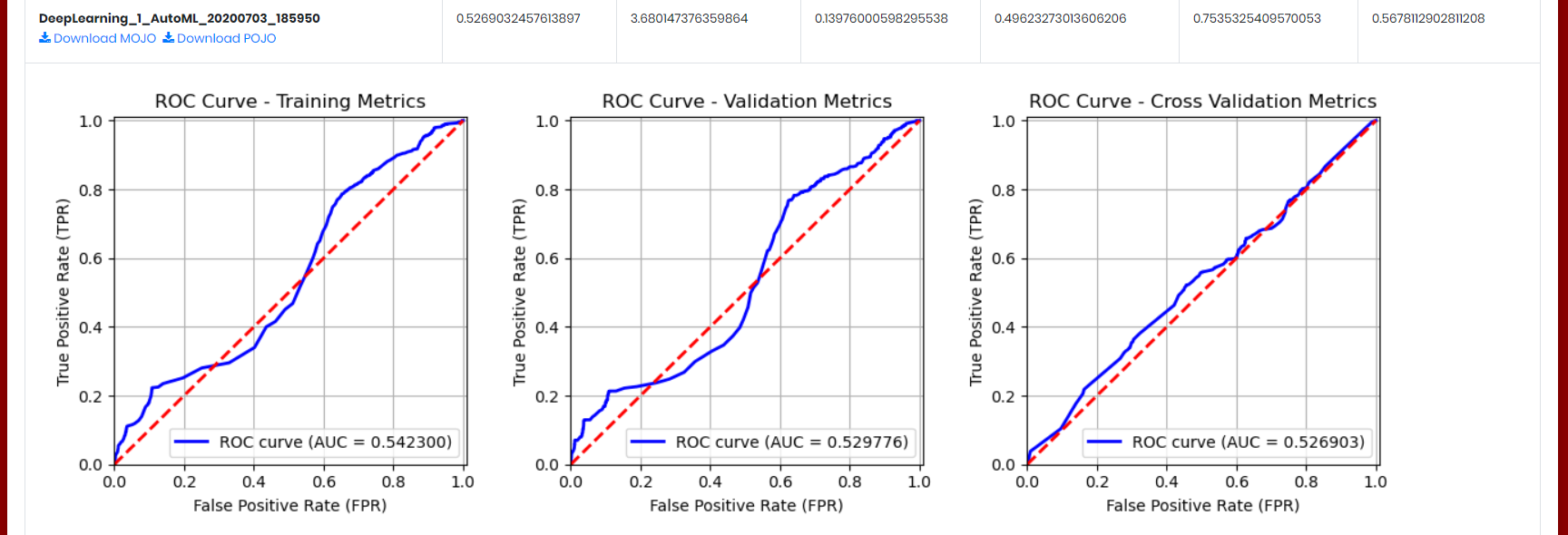
Figure 17: ROC Curve graph
The Standardized Coefficient Magnitudes chart represents the relationship of a specific feature to the response variable (See ). Coefficients can be positive (orange) or negative (blue). A positive coefficient indicates a positive relationship between the feature and the response, where an increase in the feature corresponds with an increase in the response, while a negative coefficient represents a negative relationship between the feature and the response where an increase in the feature corresponds with a decrease in the response (or vice versa).
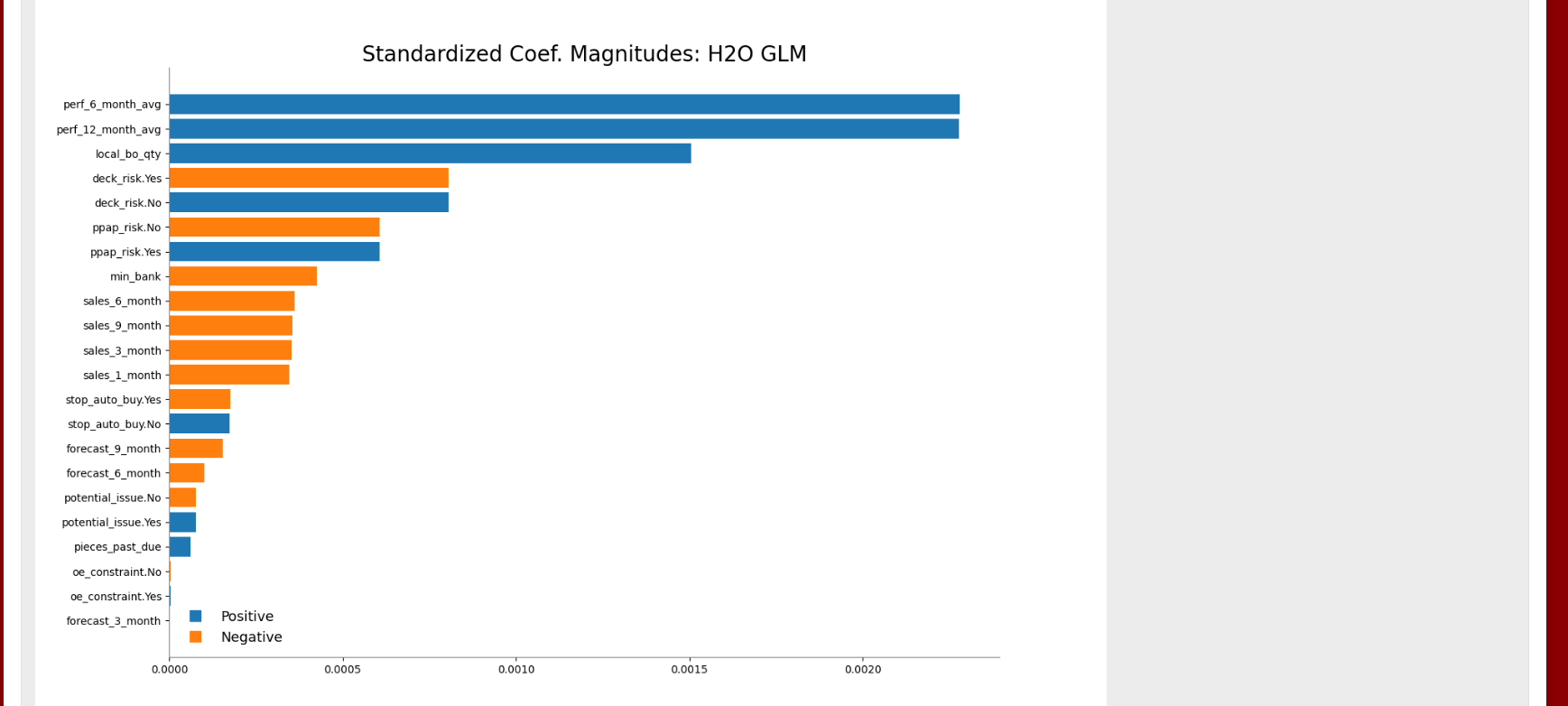
Figure 18: Standardized Coefficient Magnitudes chart
Variable importance is determined by calculating the relative influence of each variable for GBM and DRF models (See ).
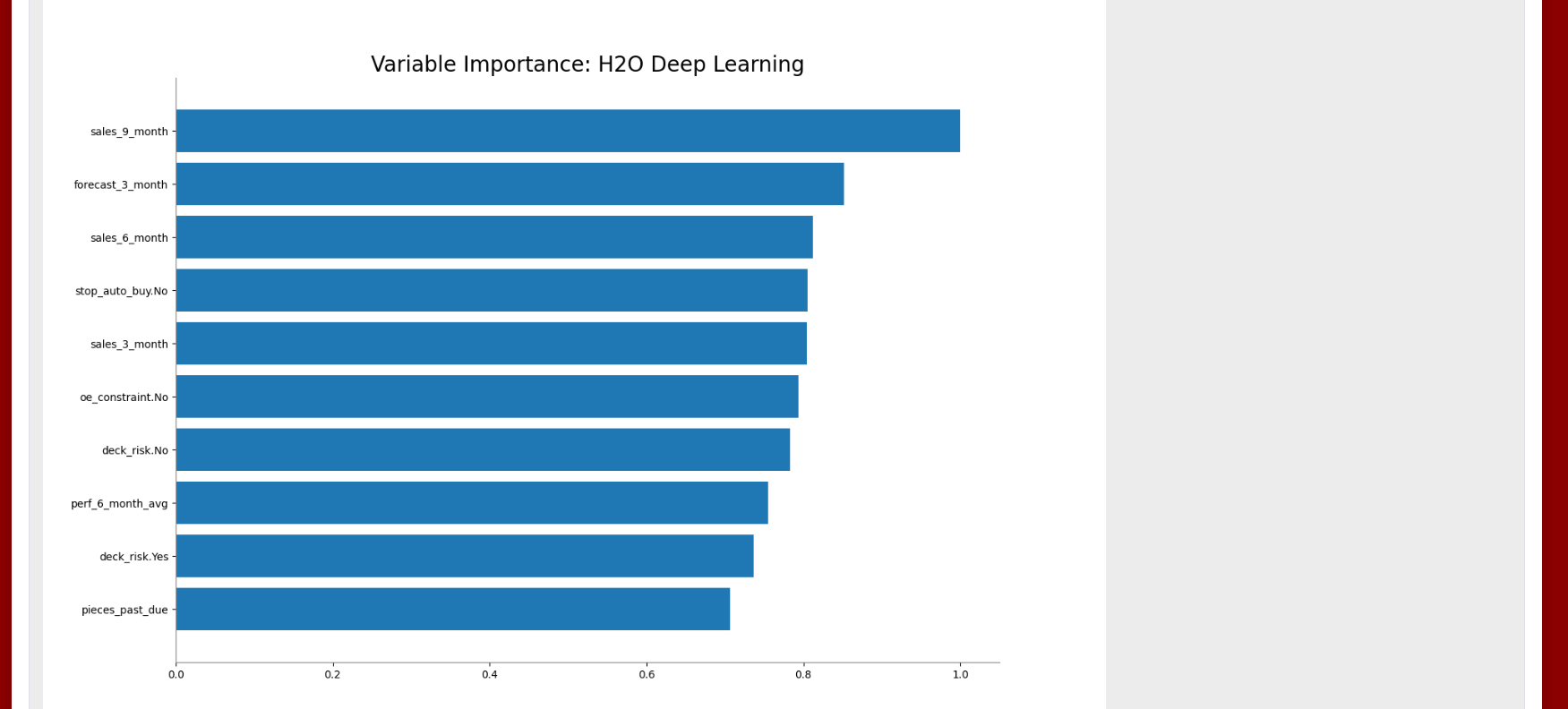
Figure 19: Variable importance chart
Deploy model to AI Runtime
After the AutoML training, the MOJO/POJO model files are available for download for each model. The best-generated model “Best of Family” is packaged and sent to the AI Analytics Runtime Component (See ).
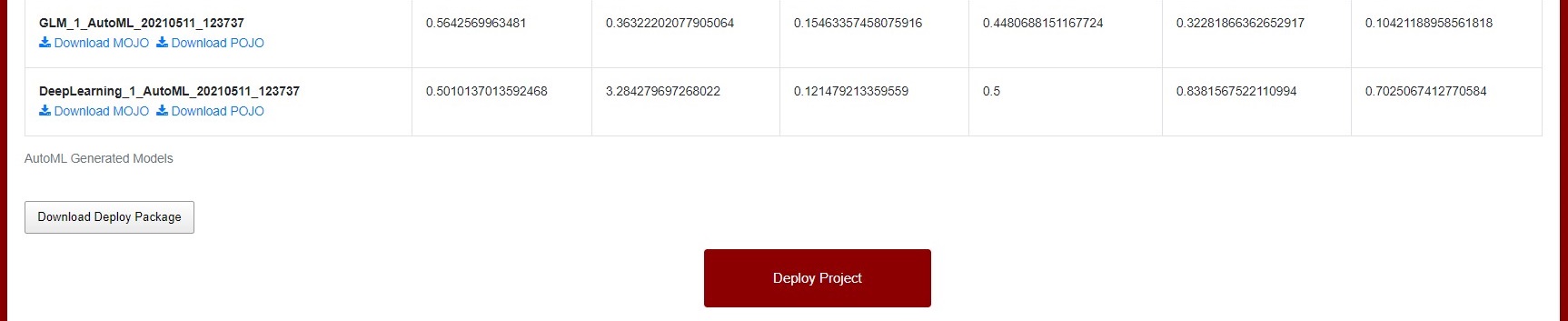
Figure 20: Deploy project button
The deploy package contains the MOJO model generated from the training process and the prediction methods that use the model for future predictions (See ).
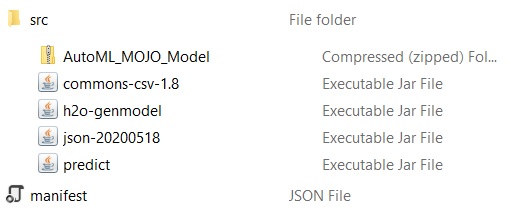
Figure 21: Deploy package content
After the model is successfully deployed, the API endpoint can be used for prediction with new sets of data (As can be seen in ):
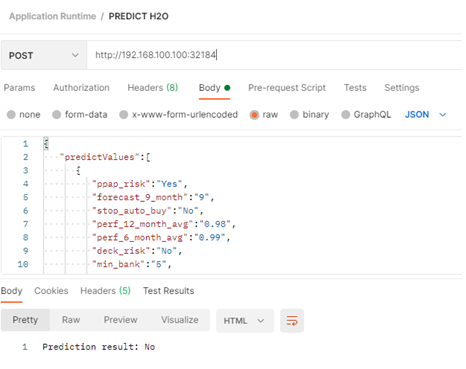
Figure 22: Calling the prediction method with new data
java -jar predict.jar "{ 'predictValues': [ {'ppap_risk':'Yes', 'forecast_9_month':'9', 'stop_auto_buy':'No', 'perf_12_month_avg':'0.98','perf_6_month_avg':'0.99', 'deck_risk':'No', 'min_bank':'5', 'pieces_past_due':'0', 'sales_9_month':'6','sales_6_month':'7', 'oe_constraint':'No', 'national_inv':'2', 'in_transit_qty':'4', 'sales_1_month':'0','potential_issue':'No', 'forecast_6_month':'6', 'lead_time':'2', 'rev_stop':'No','went_on_backorder':'Yes', 'local_bo_qty':'3', 'sku':'1118248', 'sales_3_month':'1','forecast_3_month':'1'} ] }"